Mobile SDK
This example demonstrates how an MPC node can run embedded in a library on a mobile device (iOS and Android) and how the MPC node running on the mobile device can be dynamically configured. This dynamic configuration allows your application to have many mobile devices. Each mobile device holds a share of its own secret signing key, while the other shares of the signing key are stored on the two backend nodes.
To get started, follow the steps below.
NoteThis example consists of a Builder Vault TSM with three MPC nodes. The first MPC node (Node 0) runs embedded on a mobile device (either Android or iOS). The two other MPC nodes in the Builder Vault run as backend servers in docker containers on your machine.
First, make sure you have the following ready:
- Docker
- Make. On Debian you can get this by running
sudo apt-get install build-essentials. On MacOS you can runbrew install make. - Go (version 1.22 or later)
- Android Studio and/or Xcode
- Credentials for our Nexus server . Contact the Blockdaemon support team to get these credentials. In the following we will assume that these are available as the environment variables NEXUS_USERNAME and NEXUS_PASSWORD, but remember to replace these with the actual credentials obtained.
Then open a terminal and clone the Builder Vault demo repository:
git clone https://gitlab.com/Blockdaemon/tsm-demo.gitOnce the demo project is fetched, run the two backend MPC nodes:
cd tsm-demo/mobile/tsm
docker login -u ${NEXUS_USERNAME} -p ${NEXUS_PASSWORD} bv.sepior.net
make setupWhen they are up, then start the backend Go server. This is the server that the mobile node will contact, and it will in turn use the TSM SDK to start the relevant operations on the backend nodes:
cd tsm-demo/mobile/backend
go mod tidy
go run .Finally, fetch the mobile node code and run the mobile node. This can either be done with Xcode/iOS as follows:
cd tsm-demo/mobile/ios
make Frameworks/Tsm.xcframeworkThe start Xcode, open the project at tsm-demo/mobile/ios and run using, e.g., an iPhone emulator. The emulator should look like this:
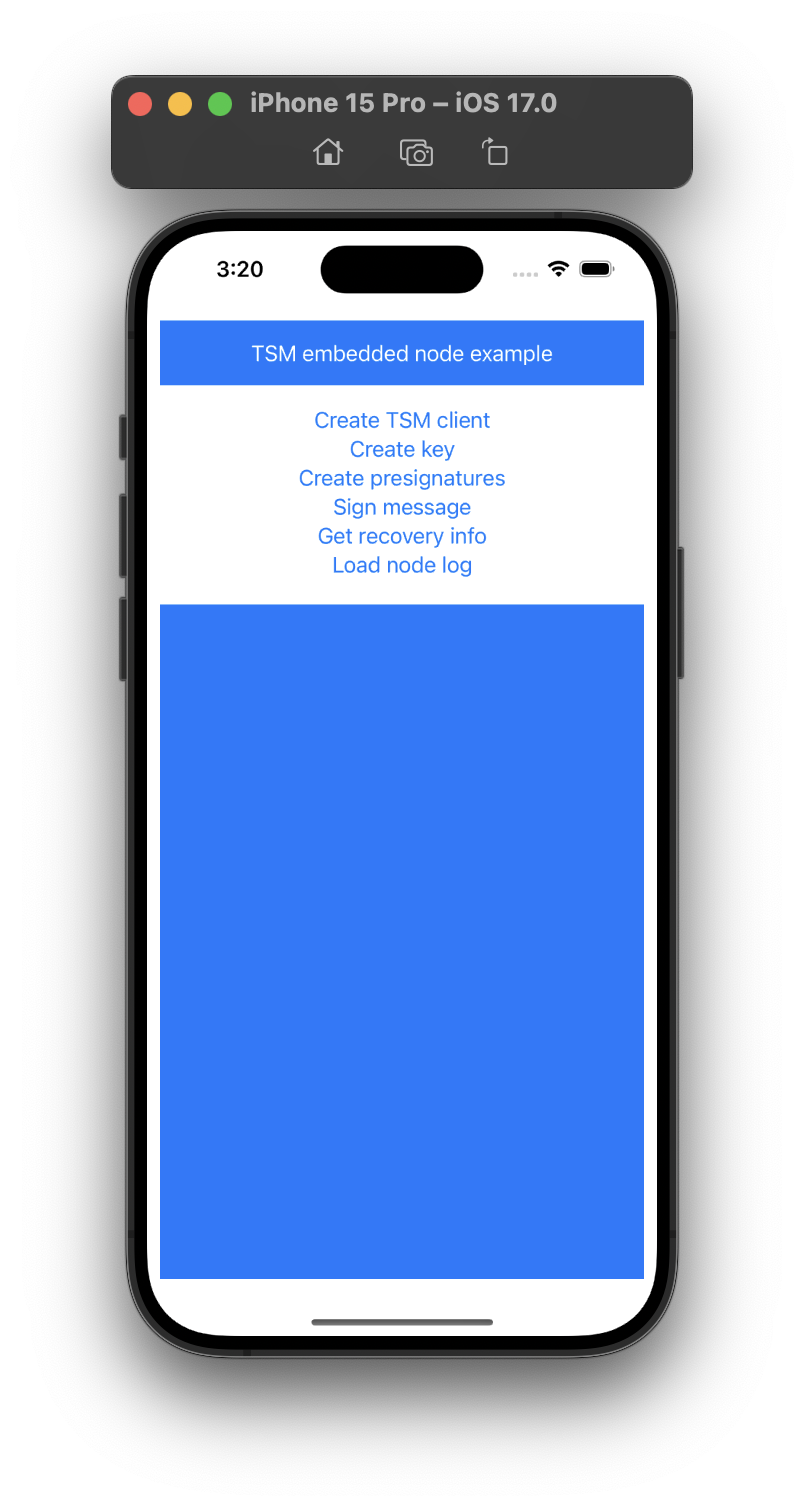
You can now do the various Builder Vault operations by clicking on the emulator.
For Android, you can instead do as follows:
cd tsm-demo/mobile/android
make app/libtsmclient.aarThen open the project at tsm-demo/mobile/android with Android Studio, sync Gradle, and run the emulator. This should result in a view like this:
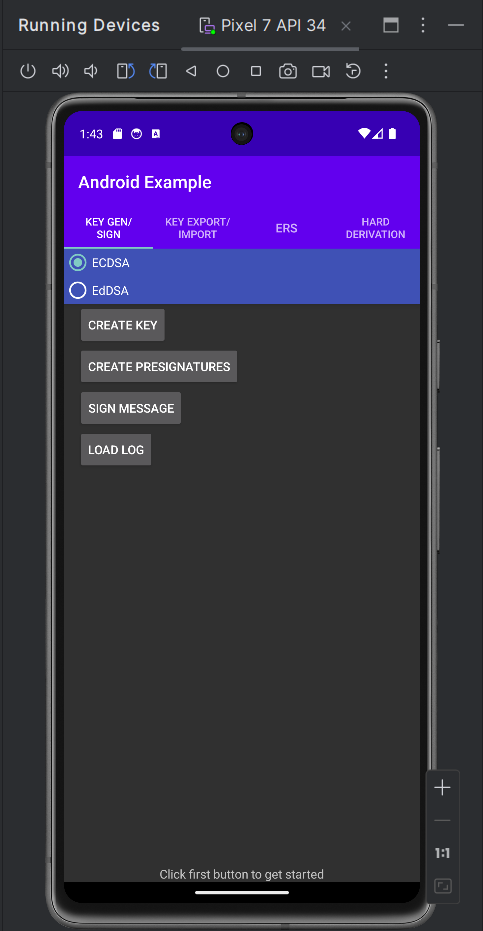
Once running, you can step through the functions in the app (as seen in the two pictures above). The interactions can be observed through the mobile emulator log, within the node log on the app, and the logs of the Builder Vault nodes by running "docker compose logs" in the folder tsm-demo/mobile/tsm.
Updated 4 months ago
